Blog #9
This tutorial explained the layot of photosho, explaining the basics of what is on the left, right and to of the screen. He explained the history tab which I see myself using in class becasue it allows me to go foward and backward in my work. The move tool is helpful to move pieces around as well as the selection tool I will use often to control what I am doing. The eyedropper tool is also one of my favorites because its easy to color match two items. The spot healing tool is something I didn't know about and can be used to fix imperfections quickly and easily. This and the brush tool I think we be used often. Mostyl the layout of photoshop is similar to adobe illustrator but the tools are different and I'm excited to learn how to apply them.
This video explained layer masked which is a technique to blend two layers together. It allows to mend two images together without loosing anything from each layer. Intead of using the erase tool he uses a vector mask that shows as white. He essentially uses teh mask to be able to cut out of teh mask instead of the original image. This was useful to learn because I will use it in class to photoshop images together to make my own art.
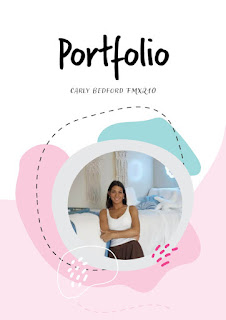


Comments
Post a Comment