Blog #14
This tutroial taught me a short cut that if you hold space and left click the canvas can be moved around which can be handy if I need to focus on just one side of a project. It also explained the master page, and showed how if there is something on the master page it will show up in that spot on all other pages. I liked how it demonstrated easy controls that I will often use like clciking alt. and dragging to copy an item. One of the mos useful tips I learned from this video is that I can click an iamge from my files and drag it into a box on Indesign and it will insert normally. Previewing the canvas by clicking W allows me to see my work without any guidlines which will help create anything in general and see the previewed finished product.
This tutorial focused more on differnt techniques of placing text and images together on different or the same layers. He described transparecy and blending which gave me inspiration for projects that I will do. He was very clear and explained each technique simply which I found helpful while trying to learn new software. the video also described using text wrap and inset iamges to add as text which adds more details and makes the whole page more visually appealing. Something a little more advanced that this tutorial included was overlaping images in text to look like they go together and although it takes a few more steps, the outcome is very customized and works really well.
This video explained how to have multiple workspaces and how its possible to toggle between them. he shared different design layouts and tools to use to accomplish different color pallets. This videp was very informative and gave me a good sense of what In Design is used for. Something useful he demonstrates is having his pannels shown on the right of the screen to they are easy to naviagte and see at the same time.
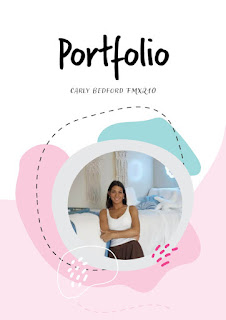


Comments
Post a Comment